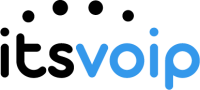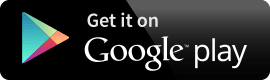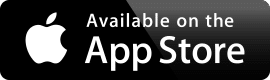Help (Advanced)
Information for Advanced Users
GRANT A USER ACCESS TO THE MANAGER PORTAL
- Go to USERS.
- Click the user in question.
- Check USER’S SCOPE and EMAIL ADDRESS(ES). (You can verify the correct user scope based on the chart below.)
- Go to USERS.
- Click the user in question.
- Go to the ADVANCED subtab within the user.
- Click the button SEND WELCOME EMAIL.
- Have the user check their email inbox and follow the link to complete setup.
MOBILE APP
Prerequisite: The user wanting to log into the mobile app must already have portal access.
- Host ID: UCNET
- Username: ext@domain (ext = Your extension – domain = Your domain in our system [not your own domain.com])
- Password: The password you set when you received your Welcome Email.
USER SCOPE OVERVIEW
User scopes can be changed by going to Users > Select the User > Change the User’s Scope. Below is a chart that shows which user levels have access to each function.
| Permission |
No Portal |
Simple User |
Basic User |
Call Center Agent |
Call Center Supervisor |
Site Manager |
Office Manager |
|---|---|---|---|---|---|---|---|
| Home | |||||||
| Call Center | |||||||
| Conferences | |||||||
| Answering Rules | |||||||
| Auto Attendants | |||||||
| Call Queues | |||||||
| Time Frames | |||||||
| Music on Hold | |||||||
| Inventory | |||||||
| Own Call History | |||||||
| Domain Call History |
STAR CODES
| Star Code | Action |
|---|---|
| *** | Dynamic Call Parking. Ringback not supported. |
| *35<Extension> | Answer a ringing call on the dialed extension. |
| *36 | Answer a ringing call from any phone in the domain. |
| *37 | Answer a ringing call from any phone in the department. |
| *40 | Activate Call Forwarding. |
| *41<Forwarding Number> | Set Forward Busy Destination. |
| *42<Forwarding Number> | Set Forward No Answer Destination. |
| *44 | Pick up an active call from another device on the same extension. |
| *46 | Hot Desking - Release ownership of device |
| *48<Destination> | Requires PIN from caller before connecting call. |
| *49<Destination> | Requires extension from caller before connecting call. |
| *50<Extension> | Auto Answer/Intercom |
| *55<Park Extension> | Retrieve a Parked Call |
| *67<Destination> | One Time Anonymous Calling to Destination |
| *69 | Call Return |
| *72<Forwarding Number> | Set Forwarding Destination |
| *73 | Deactivate Forward |
| *74 | Activate Night Mode (Own User) |
| *75 | Deactivate Night Mode (Own User) |
| *77 | Reject Anonymous Calls |
| *78 | Activate Do Not Disturb |
| *79 | Deactivate Do Not Disturb |
| *80 | Activate Call Recording on Active Call |
| *81 | Deactivate Call Recording on Active Call |
| *82 | Pause Call Recording on Active Call |
| *83 | Unpause Call Recording on Active Call |
| *87 | Deactivate Reject Anonymous Calls |
| *88 | Make Agent Available for All Queues |
| *88<Queue> | Make Agent Available for a Specific Queue |
| *89 | Make Agent Unavailable for All Queues |
| *89<Queue> | Make Agent Unavailable for a Specific Queue |
| *90 | Activate Forward Busy |
| *91 | Deactivate Forward Busy |
| *92 | Activate Forward No Answer |
| *93 | Deactivate Forward No Answer |
| *97<Extension> | Transfer to a 4-Digit Extension |
| *98<Extension> | Transfer to a 3-Digit Extension |
| *99 | Transfer to Self |
FEATURES
| Dial | Feature |
|---|---|
| 7<Extension> | Transfer a call directly to voicemail |
| 7[0-1][0-9] | Park or Pick up a call - No Ringback (Must be enabled) |
| 7[2-9][0-9] | Park or Pick up a call with ringback |
| 99<Extension Code> | Invoke Account Code Feature |
| 9900 | Unregistered Login to Voicemail - Prompts for extension and password |
| 9901 | Registered Login to Voicemail - Prompts for password only |
| 9902 | Hot Desking Sign in |
| 9999 | Hot Desk/Hoteling Deactivate |